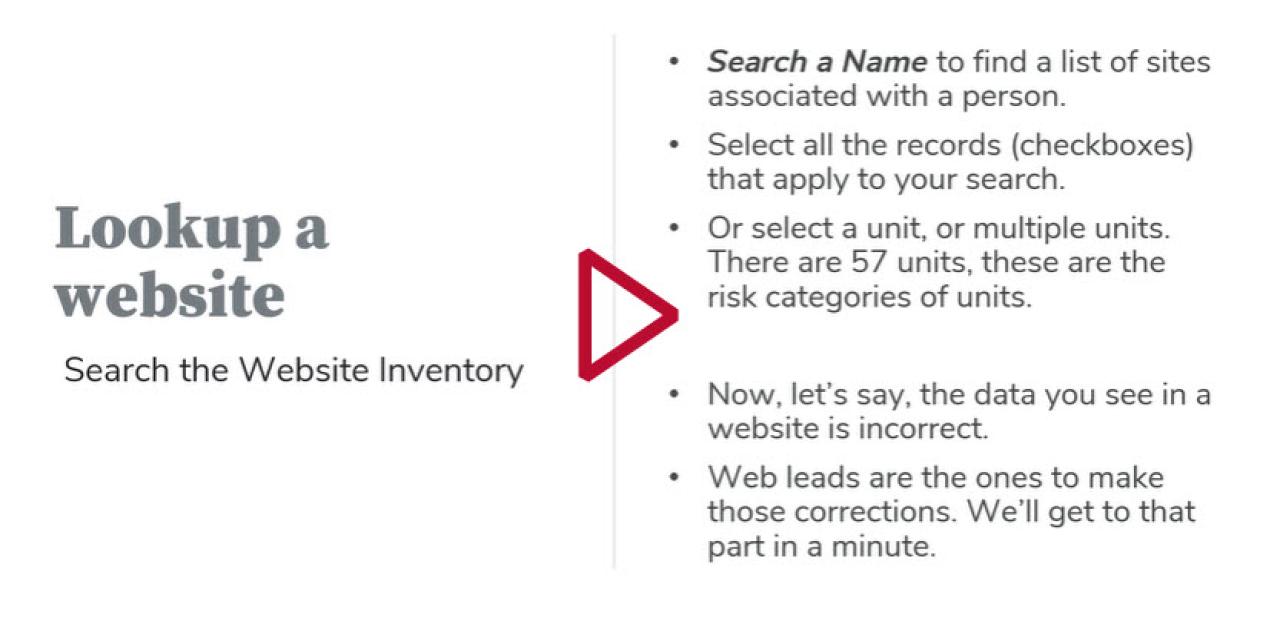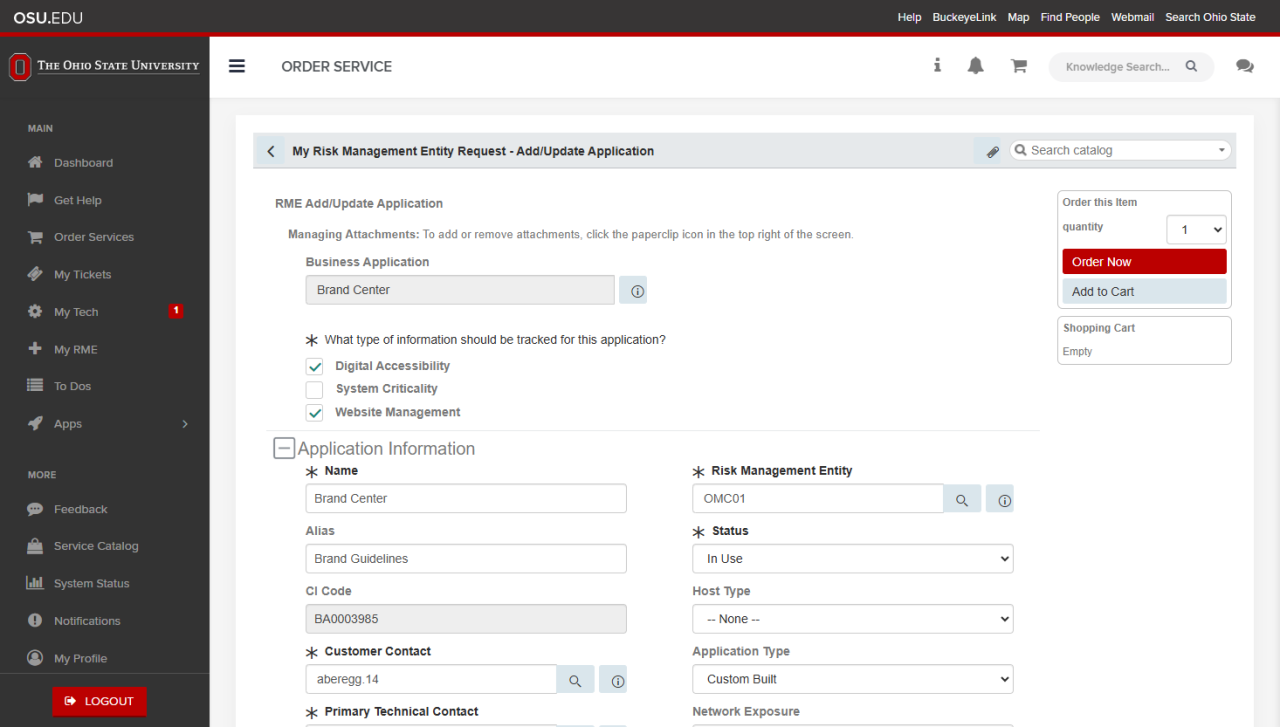Understand access to myRME
Web leads are assigned to records in myRME. If you are a web lead and you can’t access your website record in myRME, you might need to be assigned access. If you are a web lead but you see records that are not assigned to you, request record support to have those removed.
- Look up the web record in the Digital Inventory System of websites.
- If the record is assigned to someone else, send an email to both people listed to verify that a change should be made. Include the accessibility coordinator for confirmation or objections on changes to web lead.
- After all people agree on the web lead, request record changes.
Note: Do not create a new entry in myRME before getting a response from support. We want to prevent duplicate records created for the same URL.
Adding a new website record
Web leads should add a website record to myRME
Web leads should be adding a record each time they create or request a website. Technical managers should only be adding when a web lead is not available.
- Search the website inventory to be sure there are no existing records. Avoid duplicating records.
- Then log in to myRME.
- Click the Add Application button.
As you begin to enter data for this record, keep in mind, this is a shared system.
Can I create a record if I don't have all the information? Have all your answers ready before getting started, but as long as required records are added, you can save an incomplete record. Complete or semi-complete work must be saved. Select “Order now” and “Add to cart” to save a record.
Here are the fields to focus:
- Business Application: The first field is the name of your website. Keep this short. Avoid acronyms. Avoid calling it a website. Don't add the https:// in the front. A good practice is to refer to the title tag. Examples:
- The Women's Place
- The College of Nursing
- Office of the President
- Marion Campus Library
- Checkbox options. Digital Accessibility and Website Management are checked for websites.
- AliasOptional. An alias may be another name for the site, an acronym, or common abbreviation.
- CI Code is the unique identifier for this record. This is assigned by the system.
- Customer Contact is the web lead. Your name should be here.
- Primary Technical Contact. This can be the same person, but it’s preferred to have two different people, for redundancy.
- Status: This is website status. In use is also active.
- In use
- Retired
- To be deployed
- Description. A short marketing sentence describes the site, who it is for, and what it does.
- Websites are for external audiences.
- Consult with or assign your accessibility coordinator to measure accessibility risk. Estimate your annual unique web visitors. Fort example, in accessibility risk levels, A4 is more than 40,000 unique visitors in a year's time.
Note: The accessibility coordinator will fill in fields related to accessibility.
Under Website Information area:
- Type: The most common type is a website, but you can review definitions if your website meets other category criteria.
- Website: A website is a collection of web pages and related content that is identified by a common domain name and accessible via a web browser. Websites are hosted on web servers and can include a variety of content types, such as text, images, videos, and hyperlinks. Examples: osu.edu or das.osu.edu
- Mobile Web Application: Mobile applications, commonly referred to as mobile apps, are applications designed to run on mobile devices. Apps can be downloaded and installed from app stores specific to each platform (e.g., Apple App Store for iOS, Google Play Store for Android).
- Web Application: A web application, often referred to as a web app, is a software program designed to be accessed and used via a web browser. Unlike websites, web applications are more interactive and can provide dynamic functionalities, such as user registration, data processing, real-time updates, and offline capabilities. Examples: https://workday.osu.edu or https://buckeyelearn.osu.edu
- Desktop Application: Software program that runs directly on a computer (with or without internet). Users download software packages to install them on the machine. Examples: Microsoft Word, Excel, Windows Media Player.
- Url: (don’t add https://) No need to add www. Only the subdomain is necessary (example: advising.osu.edu).
- Redirects:Optional. If there are older URLs that redirect to this one, you can list them. Name changes or consolidation of websites often create permanent redirects.
- Web lead: Contacts are copied from application section above - so we could adhere to policy with names: Web lead and Primary technical manager.
- Primary technical manager: Contacts are copied from application section above - so we could adhere to policy with names: Web lead and Primary technical manager.
- Customer-facing email address: Optional. If your site has a customer-facing email address. Examples:
- Customer-facing phone numbers: Optional. If your site has a customer-facing email address.
- Internal Service Provider: Optional. If your site is managed or hosted by another unit in the university, you can select that here. Current choices are OTDI or the Office of Marketing and Communications (OMC).
- Content Management System: If you use a CMS you should indicate it here.
- Web Vendor: Optional. If an outside supplier or vendor supports your website, add names here. Unlock the field. Click the search icon. This window shows you the approved vendors, in case they are supporting your website. You can add multiple vendors. When done selecting vendors, click the lock icon.
- Help Desk:Optional. Similar to customer email and phone number, if you have a ticketing system for contacting your web team, you can add that here.
- Privacy Consent: If you have cookie consent management in place on your website, such as OneTrust, check that off.
- Developer Notes:Optional. This is a journal function you can use to make notes about your site. Notes in the journal can be used to share plans or announcements about the website. These are available to be read in the Website Inventory.
Save your work.
- There is a 15-minute page timeout. Work fast without distractions.
- Select Order Now to add the edits to the database or select Add to Cart to save additional edits.
- Click Checkout to save.
- You will receive a ServiceNow completion email. No further action is required.
- You will be able to find your changes within myRME.
- Changes may take 24 hours to appear in the Website Inventory, as systems will need to sync.
Update an existing website record
Remember: only update the fields you manage.
- Log in to myRME
- Search a keyword, and as you type, cards will filter to your selection as you search.
- To open a record on a card, click the Update Application button.
- Review the data under Application and Website Information. Follow the steps above under Adding a new website record if you are not sure what each field means.
- Save your work! There is a 15-minute page timeout. Work fast without distractions. Select Order Now to add the edits to the database. Click Checkout to save.
- You will receive a ServiceNow completion email. No further action is required.
- You will be able to find your changes within myRME.
- Changes may take 24 hours to appear in the Website Inventory, as systems will need to sync.
This page updated 6/03/2025.